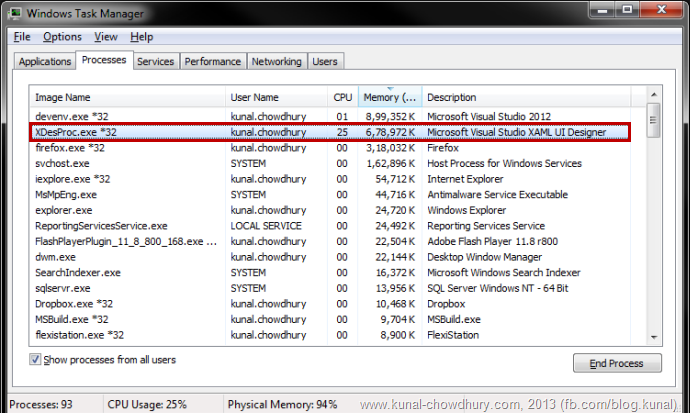If you are working in Visual Studio to design XAML pages for your Silverlight, WPF, Windows Phone or Windows 8 Store application, you might have noticed that, sometime the Visual Studio IDE freezes for a long time and sometime it crashes.
I faced this issue many time and later found some way to recover from that freeze to continue working. In this post, going to share you the trick. I hope this will help you.
Application freezing is not a new thing. It happens when any application is eating a lot of memory or the processor is too busy to doing some operations. The same happens with Visual Studio too while working in XAML editor. Few years ago, I shared a blog post “How to get rid of the XAML Design view inside Visual Studio IDE?” by which you can close the XAML design view but that will not work all the times as we may need to see the UI while changing the layout. So, what to do? Let’s check out an alternative approach that I discovered recently.
When you load the XAML design view in Visual Studio, it creates a new process named “XDesProc.exe” which is nothing but the Microsoft Visual Studio XAML UI Designer. In case the CPU eats a lot of memory to process it or using a huge CPU power for a long time for XDesProc, the Visual Studio freezes.
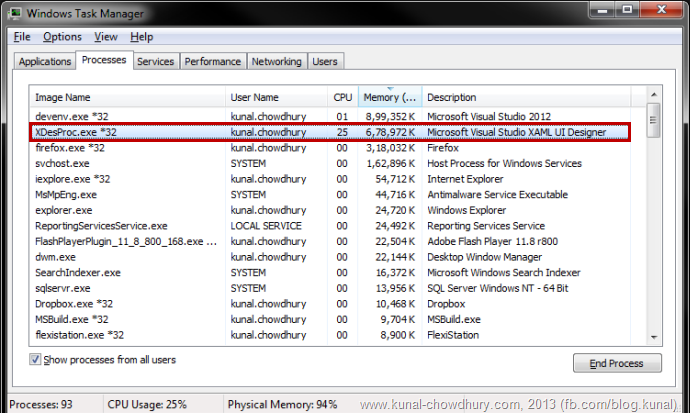
If you want to bring back the Visual Studio IDE to normal mode and prevent it from immediate crash, you have to kill that “XDesProc” process. To kill the process, open task manager and navigate to the “Processes” tab. Search for the process named “XDesProc.exe” and kill it by selecting and clicking “End Process”. This will bring back the IDE to it’s normal state with immediate effect.