How to launch Microsoft Edge always in 'InPrivate' mode?
For better privacy of your web browsing on a shared computer, if you want to start Microsoft Edge by default in private mode, here's the steps.- Article authored by Kunal Chowdhury on .
For better privacy of your web browsing on a shared computer, if you want to start Microsoft Edge by default in private mode, here's the steps.- Article authored by Kunal Chowdhury on .
InPrivate is the name of the private browsing mode of the Microsoft Edge web browser. When enabled, Edge will delete your local browsing history when you close all browser windows.
If you use Microsoft Edge on a shared Windows 10 computer and would like to keep your browsing history private, you can make Microsoft Edge launch in InPrivate mode by default.
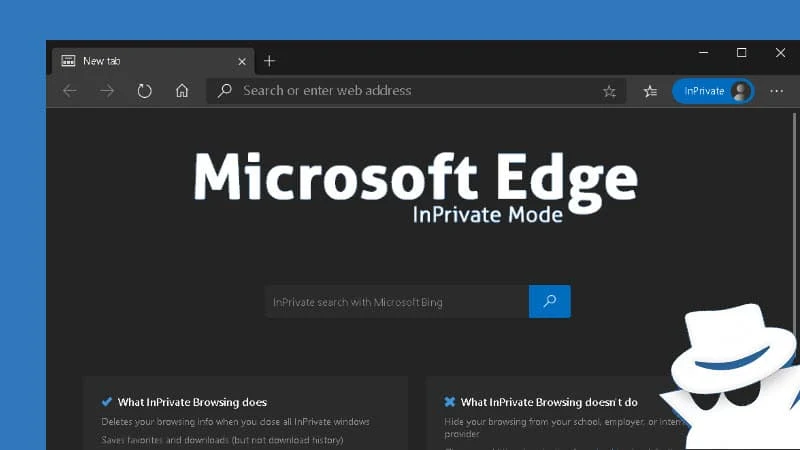
The 'InPrivate Mode' deletes your browsing info when you close all InPrivate windows and prevents Microsoft Bing searches from being associated with you. Your bookmarks and downloaded files will be preserved unless you delete those manually.
However, the 'InPrivate' browsing doesn't hide your browsing from your school, employer, or Internet Service Provider (ISP). It also doesn't set additional protection from tracking by default, but you can manually set it when needed.
Microsoft Edge doesn't provide any direct settings to set the private browsing enabled by default whenever you run the browser. But you can pass a command-line parameter to the browser and keep it private always as below:

Now, next time when you launch the Microsoft Edge browser using that shortcut icon, it will by default open the browser window in the private mode. But it won't work if you launch the browser from any other shortcut icon or by clicking any link.
Thank you for visiting our website!
We value your engagement and would love to hear your thoughts. Don't forget to leave a comment below to share your feedback, opinions, or questions.
We believe in fostering an interactive and inclusive community, and your comments play a crucial role in creating that environment.