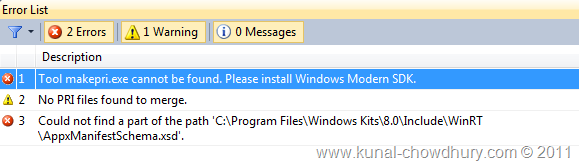In Windows 8 if you installed Visual Studio 11 separately, you may notice the error “Tool makepri.exe cannot be found. Please install Windows Modern SDK” while building Metro Style Windows application. What is that and how to resolve this issue?
In this post I will discuss about this issue and will also give you the solution. If you are facing the similar issue, read to find out more.
What is the Error?
If you have installed Visual Studio 11 separately, in such case while developing Metro style Windows App you may find the below error while building the project. This is due to some bits were not installed properly in your development environment. If you faced the below error, you need to install proper files to get rid out of it:
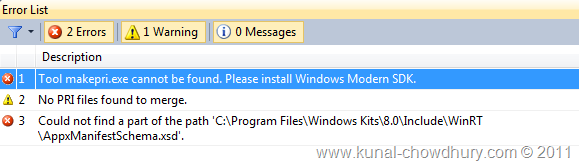
Solution to Fix Windows Modern SDK Error
In order to fix this issue you need to have the developer preview installed in your PC. In that ISO image all the necessary bits are available. You will face this issue when you have installed just the Windows 8 OS (either the 32 bit or 64 bit) and then installed the Visual Studio 11 separately. In that case, your development environment will not have the required bits. Install the complete Windows 8 Developer Preview with complete developer tools to fix this issue.
Unofficial Alternative Solution
There is an alternative solution for this provided by Bil Simser in his blog post “Fixing the makepri.exe error on Windows 8”. This is not an official communication but you can go with that. Here are the steps provided in the blog post:
- Download dependent binaries from here. It’s an Zip archive
- Unzip it to “C:\Program Files (x86)\Windows Kits” in 64-bit machine or “C:\Program Files\Windows Kits” in 32-bit machine. Make sure that, you overwritten the 8.0 folder.
End Note
Thanks to Mayur Tendulkar for sharing the alternate solution. If you have any other solution, please drop a line here. I will update the post with that content. Try to help the community with your solution.