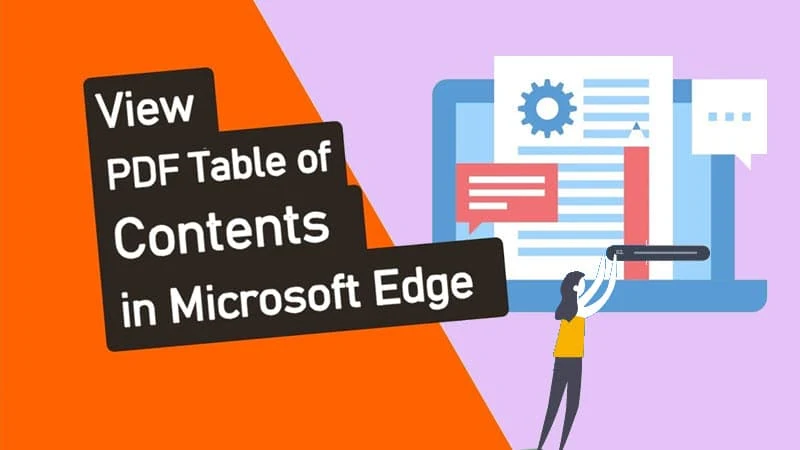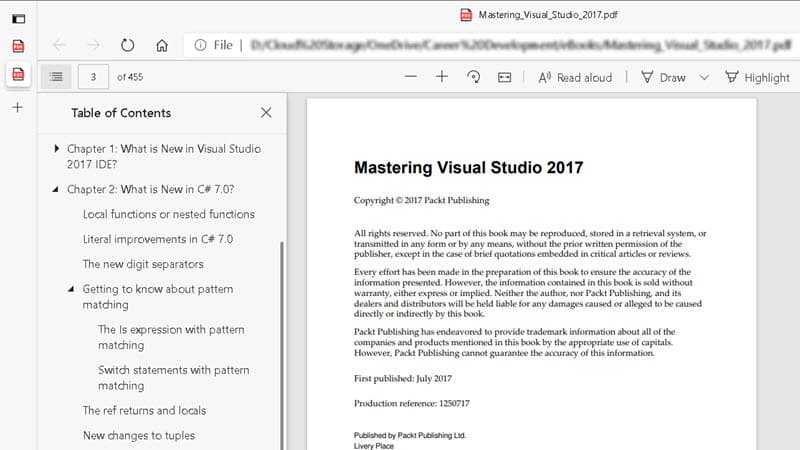The latest version of Microsoft Edge in the Dev Channel gets support for viewing the Table of Contents (TOC) of a PDF document. If you are having Microsoft Edge version 87.0.634.0 and above, you can now view and navigate the document through the new "Table of Contents" panel.
This is indeed a great new feature in Microsoft Edge, along with the other features like Read aloud, PDF Highlighter, Smooth Scrolling, PDF Forms filling, and Dark mode. Let's learn how to launch the TOC Panel in Microsoft Edge while viewing a PDF document.
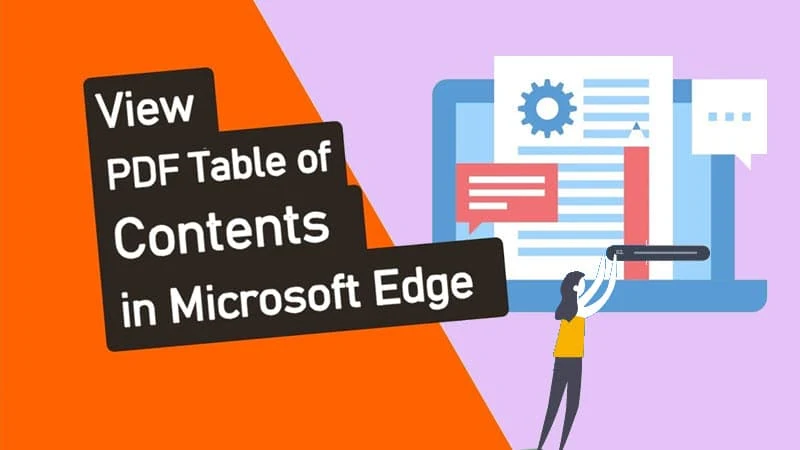
Microsoft Edge 87 brings some new features along with build version 87.0.634.0, and one of them is the new download UI that we discussed already. If you didn't read that post, here's how to enable the new download UI in Microsoft Edge on Windows 10.
The other new feature is the ability to view the Table of Contents in a panel when you open a PDF document in Microsoft Edge. Currently, the feature is available only to Edge Canary and Edge Dev builds. You should be running version 87.0.634.0 or above.
To open the TOC panel, once you load a PDF document in Microsoft Edge, click the Table of Contents icon ( ) present at the top-left corner of the browser. Then click the entry that you want to navigate.
) present at the top-left corner of the browser. Then click the entry that you want to navigate.
![Microsoft Edge 87 enables you to view PDF Table of Contents Microsoft Edge 87 enables you to view PDF Table of Contents]()