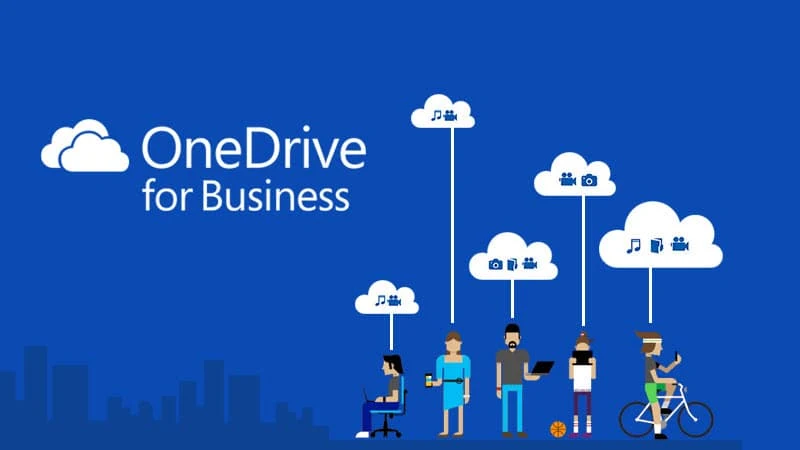Last month Microsoft announced two new features (a file detail pane and a more comprehensive activity feed) to the OneDrive web interface for the personal account holders. Now they have announced two new collaboration features for the business account holders that will add an extra layer of security while sharing files.
The May 2020 Update for OneDrive adds the following new features: Block file downloads for more file types and Share documents in "Review Mode". Excited to read more about the new features? Then continue reading further to know how you can add the extra security layer to your files while sharing.
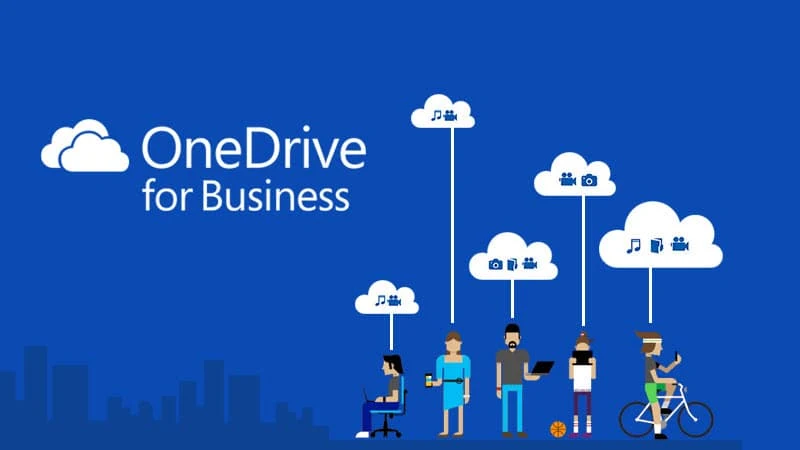
- Microsoft announced the "OneDrive Roadmap Roundup – May 2020".
- With this update, the company added more file types to the block download option.
- They also added a new feature that will allow users to share files with "Open in Review Mode" only.
A new security feature update to block file downloads
![A new security feature update to block file downloads A new security feature update to block file downloads]()
The first improvement to the list is to add more file types for the block download links. While file sharing, you can now choose to block other users from downloading PDF files, Images, Audio, and other non-text and non-video file types. While sharing confidential information, blocking users from downloading the file to any system is an additional layer of security for the organizations. This feature is now rolling out to all OneDrive business users.
To block users from downloading the files to the local file system, make sure that the "Allow editing" option is turned OFF.
A new sharing option to open documents in 'Review Mode'
![A new sharing option to open Word documents in 'Review Mode' A new sharing option to open Word documents in 'Review Mode']()
The next feature for the OneDrive Business users is the ability to share word documents with the "Open in Review Mode" option. When enabled, the recipients can only open the Word file in the Word web app with the "Reviewing" mode enabled. While in Reviewing mode, the users can suggest changes (using the track changes feature) and make comments but they can't make edits that can't be tracked.
Additionally, the users who attempt to open a document in the Word desktop app while "Open in Review mode" is set will only be able to view the document and will see a notification bar directing them to suggest changes via the Word web app.
Make sure that you have enabled the "Allow editing" option before marking the document to open in Review Mode.