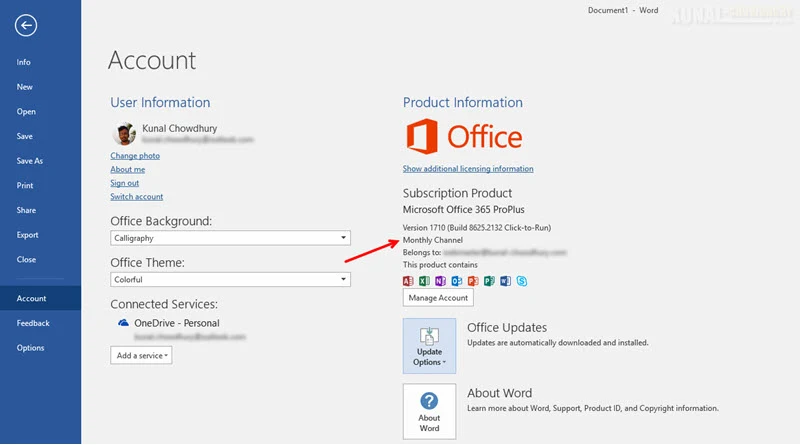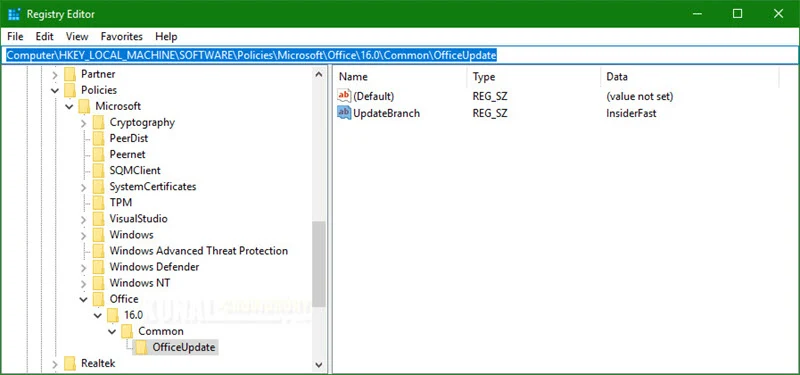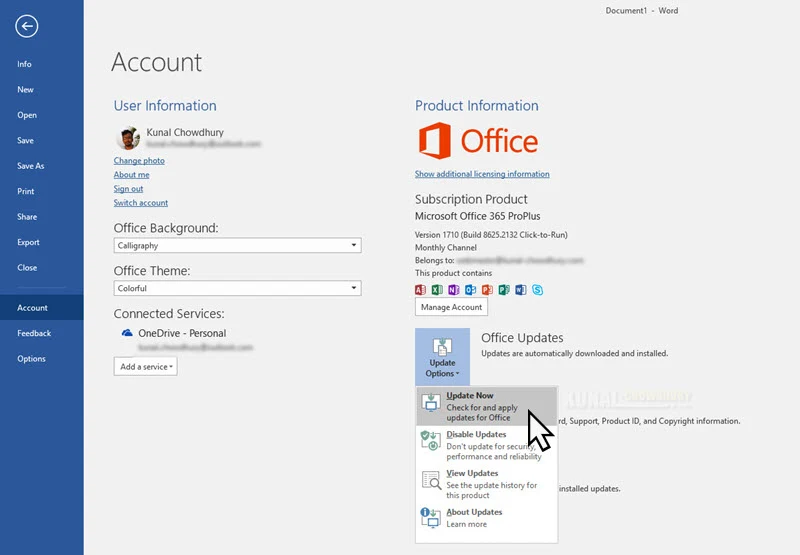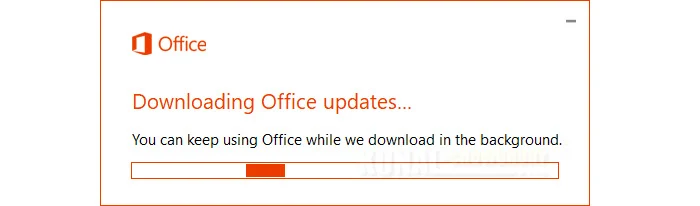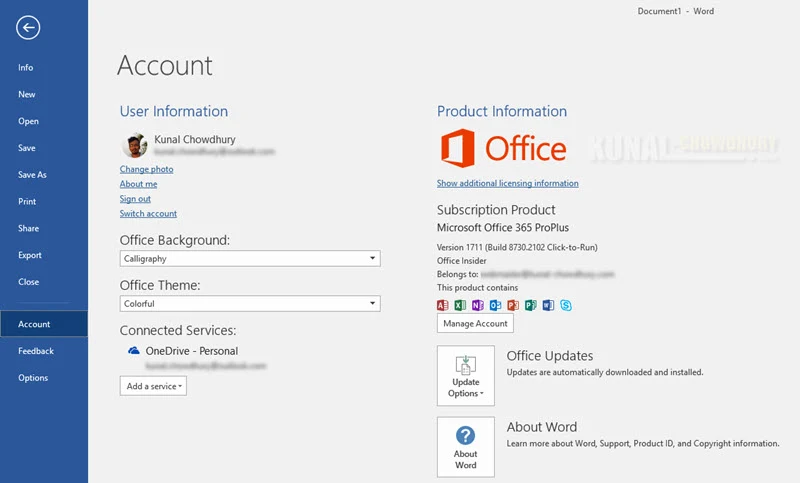Just like Windows 10, there also exists an Insider Program for Office 365 subscribers to get early access to the new features and improvements, which will eventually come to the next public release build of the product. This program is available as "Insider Fast" and "Insider Slow" rings.
In this quick tip, we will learn how to change the Office Insider release branch using a Registry hack. Continue to read further on it.
If you are not an Office Insider, but have Office 365 installed on your system, you would be either in the Monthly Channel or in the Semi-Annual Channel to receive the regular updates. If your subscription admin does not provide you option to switch to insiders build, you will basically don't receive those updates.
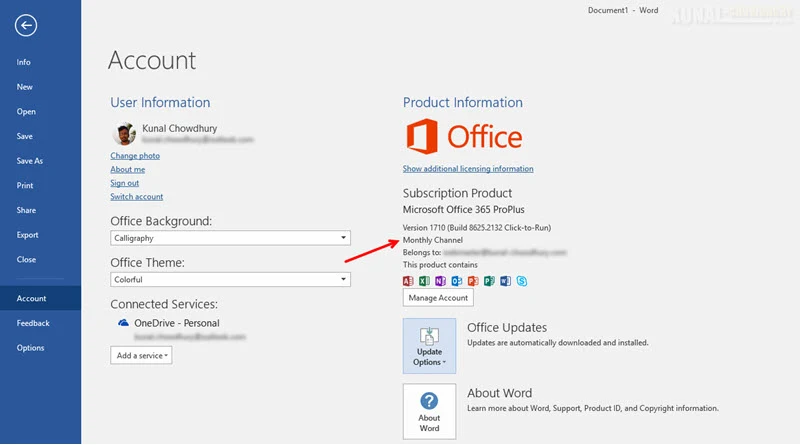
But, there exists a trick which will allow you to receive Office Insider builds on your system. It's a simple registry tweak, which I am going to show you here. But, do note that, playing with Windows Registry is dangerous and can cause your system to malfunction. So, keep extra care while working with it.
To get the insiders build for your Office 365 subscription, open your Windows Registry and navigate to the following path: Computer\HKEY_LOCAL_MACHINE\SOFTWARE\Policies\Microsoft\ and follow the below mentioned steps:
- Create a KEY named Office inside the Microsoft.
- Navigate inside Office and create another KEY named 16.0.
- Navigate inside 16.0 and create another KEY named Common.
- Now, navigate inside Common and create a KEY named OfficeUpdate.
- Now navigate inside the OfficeUpdate and create a String Value named UpdateBranch.
- Double-click on the UpdateBranch and enter a string value "InsiderFast" and hit OK.
Here's a screenshot of the changes that we just made in the Windows Registry to receive the Office Insider bits:
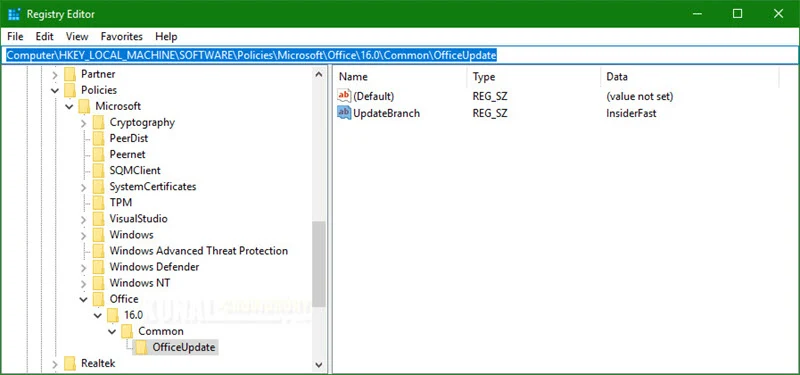
Once this is done, close the Windows Registry Editor and restart your system for the changes to take effect. Upon restart, wait for some time (around 2-3 hours, in my case) for the system to update the configuration settings from Microsoft server.
Then open any Microsoft Office product and navigate to File | Account. As shown in the below screenshot, click on Update Options | Update Now to check for updates.
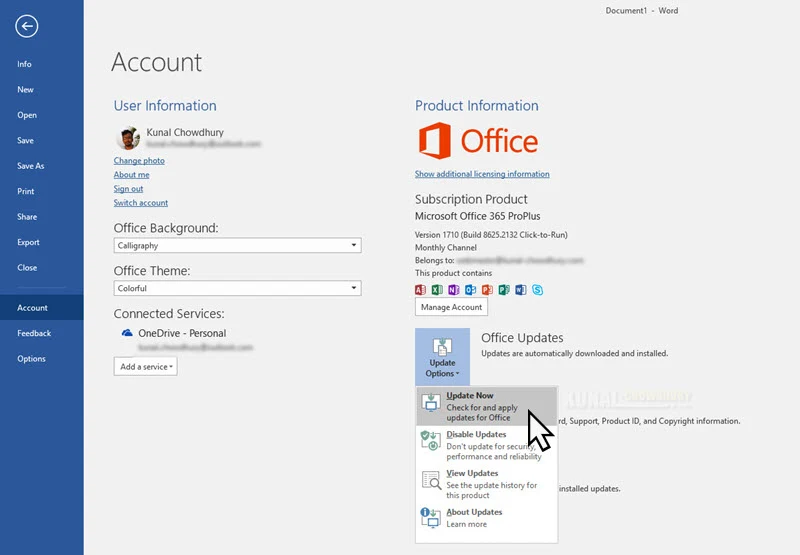
Once it finds the new bits, it will start downloading the updates and install it in the background. During the download process, you can minimize the screen and continue your work. Once it asks to close any Microsoft Office products, do so to enable it to install the latest updates.
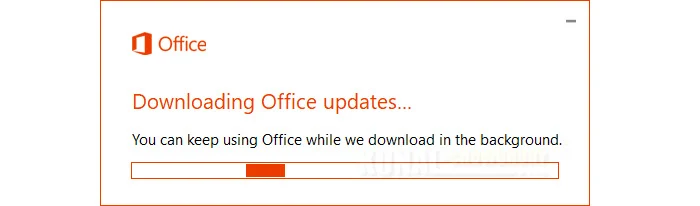
Once the installation is complete, open any Office product and navigate to File | Account once again. You will see that the build number changed to the latest build available in insiders fast ring. Also, you will notice that the Monthly Channel has been changed to Office Insider, as shown in the below screenshot:
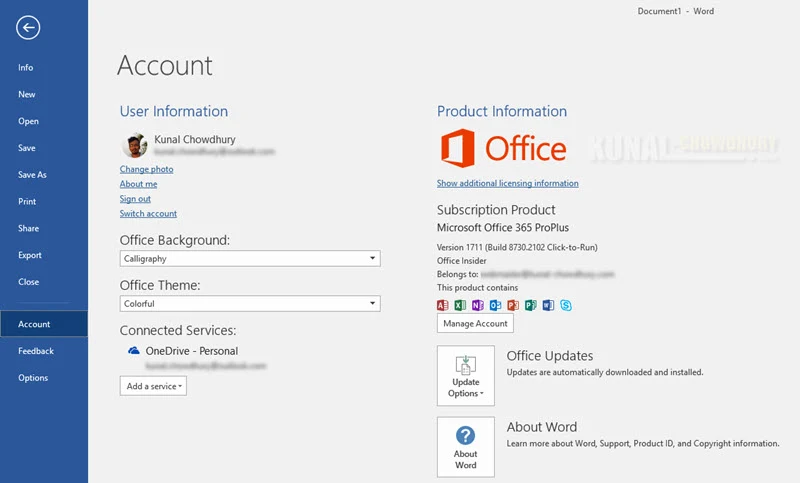
Was the post helpful? Don't forget to share your feedback about the latest insiders build to Microsoft and help them to improve it to best suit you. Keep reading my other posts till I come with a new article on the same site.