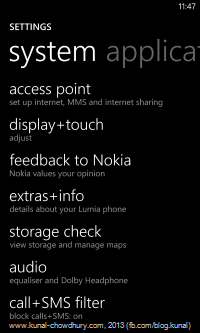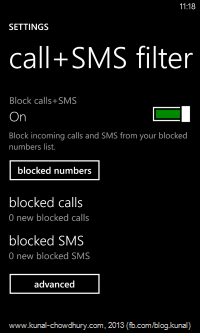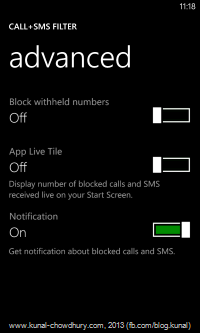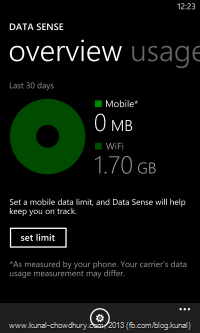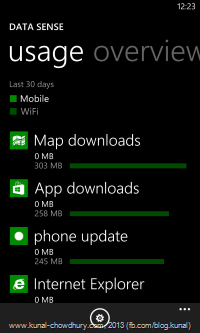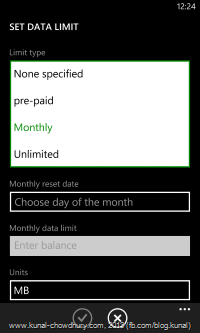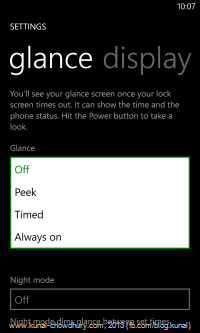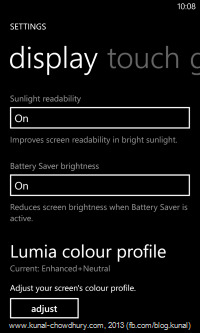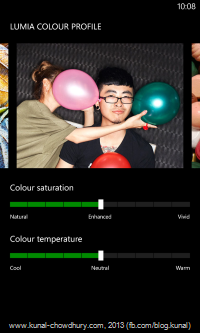Everyone wants to update their phone’s operating system whenever a new update comes up with new features and applications etc., isn’t it? Recently Nokia started rolling out an Amber update with new features and applications to it’s entire set of Lumia series and will be available to all users by end of September.
Yesterday I received the update and at a first glance, it was just amazing. In this post, I will share you some noticeable changes in Amber update for Nokia Lumia.
Amber update at a Glance
You might have been already know about the Amber update in various social networking media, blogs and websites. If you don’t aware of it totally, let me know you that, the Amber update is only for the Windows Phone 8 device and you will get the update notification quite soon in your WP8 device (before end of September). The Windows Phone 7 series phone will not get this update.
Once you get the notification about the Amber update in your Windows Phone 8 device, you will be able to download it directly. Make sure to connect the device to a Wi-Fi hotspot before starting the update process. When I started my download process, I noticed the following four updates for my device:
- Microsoft Update 8.0.10322.71
- Microsoft Update 8.0.10327.77
- Microsoft Update 8.0.10328.78
- Nokia Update for Windows Phone
After completion of the installation of the update, you will see a list of extras from Nokia in the extras+info screen for you to fine-tune your Windows Phone experience. Here are few screenshots of the updation process:
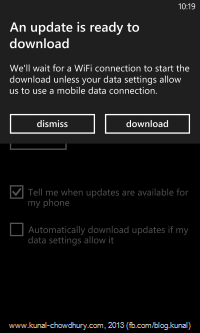
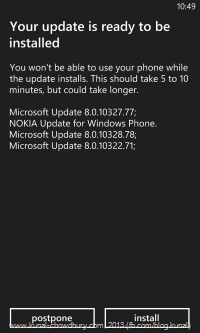
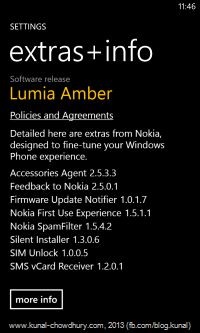
Nokia Pro Camera
It was a time when we had a mobile handset just to do a call or sms to someone for communication. Later it introduced multimedia support like audio/video, camera etc. and in the current days no one can think of a mobile phone without a camera; at least a 3.1 MP camera resolution.
Recently with the launch of Nokia Pure View camera in mobile handset, the expectations moved a bit higher than the normal. Lumia 1020 came up with a 41 MP camera which a general DSLR camera does not have. With the introduction of these high resolution mobile cameras, no one will actually need an additional camera. For that reason, there was need of a good camera application and Nokia had introduced the same with Imaging SDK in Lumia 1020 handset.
Similar to Lumia 1020 handset camera application, “Nokia Pro Camera” was introduced in this Amber release. This is the main reason why a person should actually update their WP8 device to this version. Nokia Pro Camera takes truly stunning photos and is perfect for anyone who wants more out of their camera. It provides you various settings on the screen and helps you to make the adjustments of your camera lenses directly in the live screen..
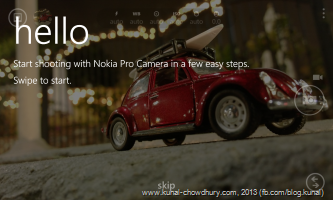
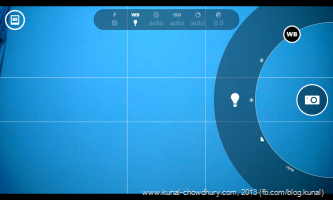
This Pro Camera application gets the most out of the Nokia Lumia camera to help you to take high high resolution still pictures and videos. Not only this, but it also provides you option to reframe and rotate the captured image, set grid size and many other parameters.
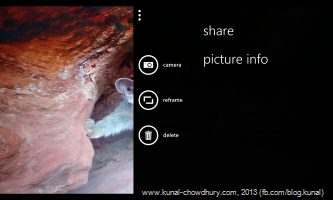
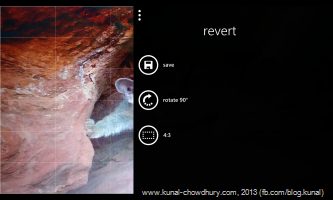
Nokia Smart Cam
Another awesome application from Nokia for Lumia is the “Nokia Smart Cam” that comes for the Lumia Amber update. It shoots a sequence of photos to create amazing experience. Using this app you will be able to take the best shot out of the sequential captured photos, also you will be able to add some blur to make a motion focus. Some other features of this app are: taking action shots, removing unwanted objects, changing faces etc.


Also, using this app you will be able to combine a set of sequential photos to a single one to show the complete path of the movement.
Enhanced “Photos + Camera” and “WiFi” Settings
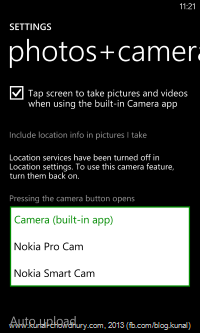
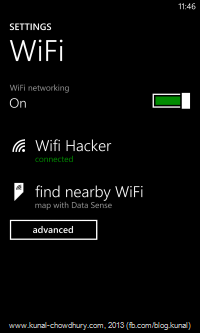 Apart from the addition of the camera applications for Lumia Amber, the phone update comes with few additional settings. One of them is for the Photos and Camera application, where you will be able to set the default camera app that you want to launch when you hit the camera button.
Apart from the addition of the camera applications for Lumia Amber, the phone update comes with few additional settings. One of them is for the Photos and Camera application, where you will be able to set the default camera app that you want to launch when you hit the camera button.
The other enhancement that comes with the Amber update is the “find nearby WiFi” hotspot under the WiFi settings page, which remains mapped with another new application named “Data Sense”.
We will discuss more about this application later. For now, just remember about this settings by which you will be able to find out public WiFi hotspots if available in your locality. Tapping the option will launch the map for you.
Call + SMS Filter
Do you get those marketing call daily from some number? Or, do you want to block some numbers to call or SMS you? The Amber update brought this feature for you to block those phone numbers in your Windows Phone 8 device.
The application allows you to block unwanted phone calls and SMS from phone numbers defined by you. Nokia may pre-scan your incoming SMS but no information regarding your message will be sent to Nokia or any other third parties.
In order to block a no. to call or sms you, navigate to the call history page, tap and hold the number to see a context menu in the screen where you will be able to find a menu item to add that no. in the blocked list.
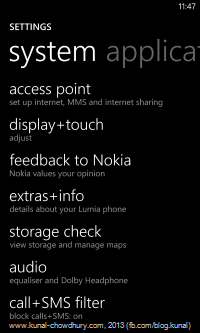
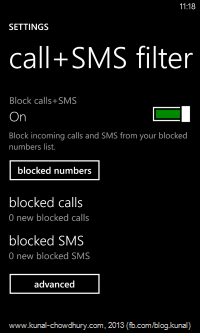
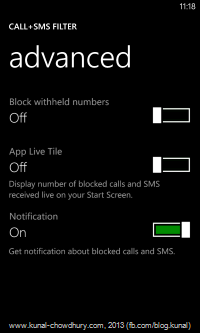
To see all the blocked nos., blocked calls, blocked sms and advanced settings, navigate to Settings page and find the settings page named “call + SMS filter” as shown above. You can turn ON the live tile display and notification about the blocked calls from the advanced settings page as shown in the above screenshot.
Data Sense
You might be already using internet in your Nokia Lumia by connecting with a WiFi hotspot or mobile data connection. The Data Sense application that comes with the Lumia Amber update will help you to track your internet usage in your WP8 device very easily. It will show you the total usages of mobile data as well as Wi-Fi connection including the usage by different applications.
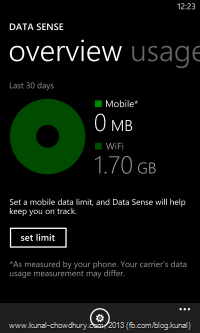
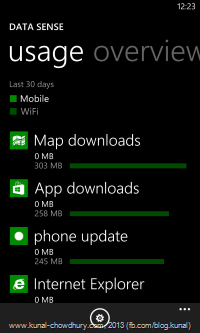
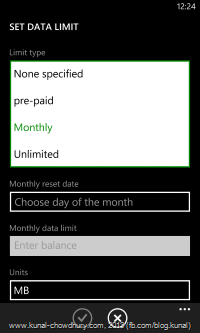
Not only this, you will be able to set a data limit with three different types of limit parameter named “pre-paid”, “Monthly” and “Unlimited”. You can also chose a total data usage in MB or GB. This also gives you option to limit the usage after the maximum limit reached.
Display + Touch + Glance
You might be already familiar with the “Display + Touch” settings page if you are using a Windows Phone 8 device. So what else the Amber update brings with it? This update brings a new settings tab named “Glance” which will allow you to see the time and phone status after the screen times out.
There are four different types of Glance parameter to chose, named: Off, Peek, Times and Always on. By default the selected parameter is “Off”. If you chose the other option, it might take additional battery power to run. There is also another parameter here in this screen to enable the Night Mode.
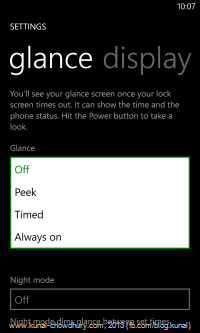
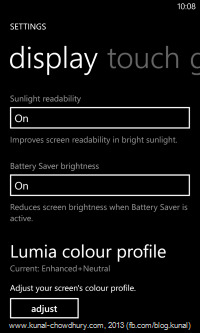
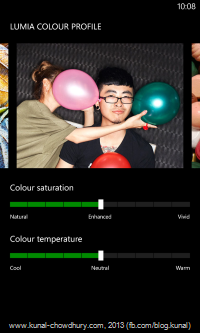
Apart from the Glance screen, there is an enhancement added to the display tab called “Lumia colour profile”. Using this settings, you will be able to adjust your screen’s color profile with different saturation and temperature.
I hope you really enjoyed reading the new and enhanced feature and applications in the Nokia Lumia Amber update. Among all of them, my favourite application is both the camera apps “Nokia Pro Camera” and “Nokia Smart Cam”. I am really enjoying capturing photos using those applications and trying out various different parameters. What’s yours? Drop a line below and let the world know about your favourite feature and/or application.
Note: In case you did not yet receive the Amber update in your Windows Phone 8 device, just wait for few days. It will be available for your device as soon as they start rolling out in your country specific carrier provider.





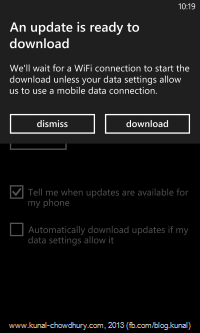
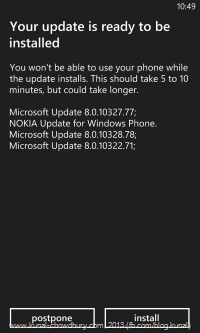
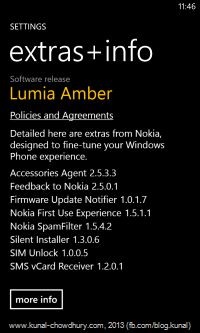
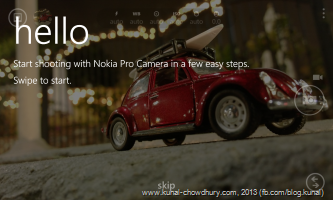
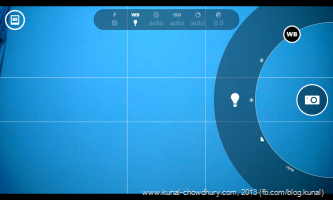
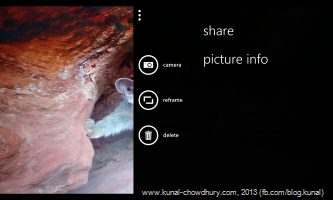
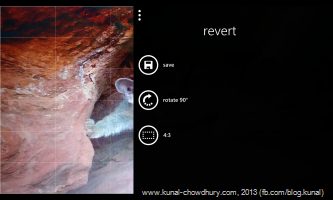


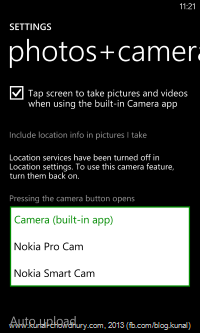
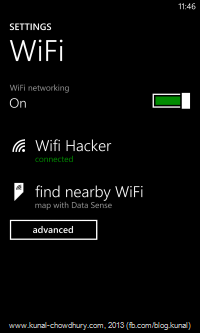 Apart from the addition of the camera applications for Lumia Amber, the phone update comes with few additional settings. One of them is for the Photos and Camera application, where you will be able to set the default camera app that you want to launch when you hit the camera button.
Apart from the addition of the camera applications for Lumia Amber, the phone update comes with few additional settings. One of them is for the Photos and Camera application, where you will be able to set the default camera app that you want to launch when you hit the camera button.