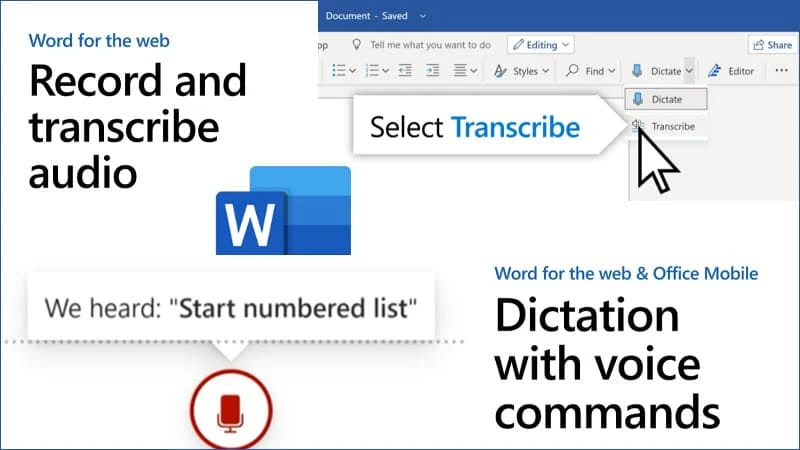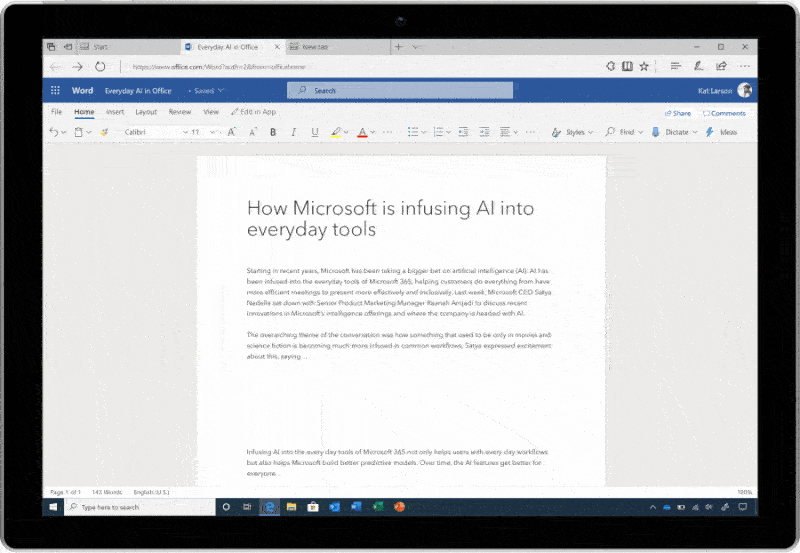Microsoft two new features for Microsoft Word, powered by the Azure Cognitive Services AI (Artificial Intelligence). The features are now rolling out to all Microsoft 365 subscribers on the web, mobile and will be rolling out to Word for desktop users by the end of the year.
The first one is the transcribe feature in Word that converts your speech to text, and the second one is the dictation with voice commands in Word. Let's learn more about these features.
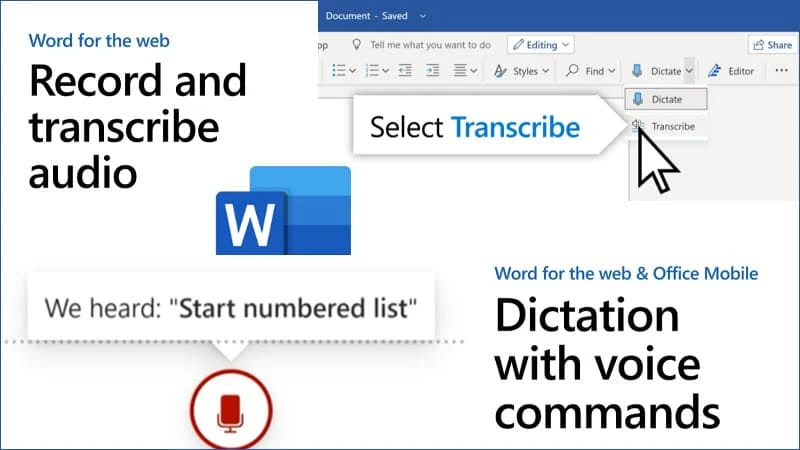
Save time and create great content using Transcribe in Word
Microsoft is adding an audio transcription feature on Word for Microsoft 365 subscribers, that will only be available to the web version of Microsoft Word at this moment.
The feature will allow you to transcribe existing audio files, and will also allow you to record a new conversation directly from the Microsoft Word for the web, convert it automatically to transcription, and add it to the document.
The feature will support audio and video files of type MP3, WAV, M4A, MP4, and a size up to 200MB.
For the transcribed conversation, Microsoft uses Azure Cognitive Services AI to separate each speaker and break the conversation into sections. You can then play, edit, and insert that into the document.
![Save time and create great content using Transcribe in Word Save time and create great content using Transcribe in Word]()
"Transcribe in Word is available today in Word for the web for all Microsoft 365 subscribers and is supported in the new Microsoft Edge or Chrome browsers. With Transcribe you are completely unlimited in how much you can record and transcribe within Word for the Web. Currently, there is a five hour limit per month for uploaded recordings and each uploaded recording is limited to 200MB", said Microsoft.
Transcribe in Office mobile will be coming by the end of the year! Currently, transcribing audio into English (EN-US) is the only language supported, but Microsoft is currently working on to support more languages in the future.
Dictation with voice commands in Word
The dictate feature in Microsoft Word now supports voice commands and will allow you to add, format, edit, and organize your text. For example, you can say things like "start list" or "bold last sentence" to format content. To insert a symbol, you can just pronounce it. For example, you can say "ampersand" or "percent sign" to add the symbol added to your content.
Additionally, you can also add smileys to the content by using voice commands. "smiley face" or "heart emoji" are a few examples of that.
"Dictate with voice commands in Word is available in Word for the web and Office mobile for free when signed in to your Microsoft account. Voice commands are coming to Word desktop and Word for Mac apps towards the end of the year for Microsoft 365 subscribers", says Microsoft.