📢 Microsoft Teams received Windows 10 native notification support
Windows 10 native notification support now rolling out to Microsoft Teams (under Preview), and here's how you can change it.- Story published by Kunal Chowdhury on .
Windows 10 native notification support now rolling out to Microsoft Teams (under Preview), and here's how you can change it.- Story published by Kunal Chowdhury on .
Microsoft Teams getting many new features these days and becoming one of the popular business communication platforms. It is also getting deep integration to the Windows 10 operating system. With this effort, Microsoft is now allowing you to change the desktop notification style of Microsoft Teams.
If you are not liking the default purple notification style of Microsoft Teams, here's how you can change it to native Windows 10 style notifications.
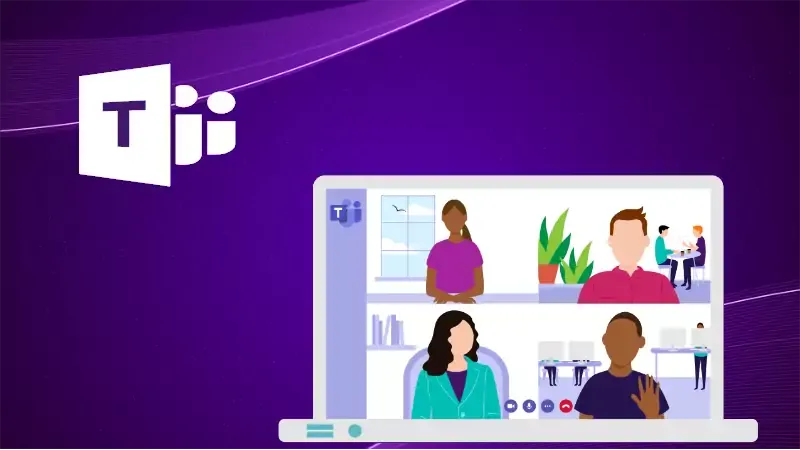
When you enable Windows 10's native notifications, Microsoft Teams notifications will be delivered through the Windows notification center. This will adhere to your device's Do-Not-Disturb (DND) settings and move to the Action Center if you miss the notifications.
Please note that the Windows 10 native notification support for Microsoft Teams is currently available as part of the public preview program. Once this feature gets tested by the insiders, Microsoft will roll out it for all users.
Thank you for visiting our website!
We value your engagement and would love to hear your thoughts. Don't forget to leave a comment below to share your feedback, opinions, or questions.
We believe in fostering an interactive and inclusive community, and your comments play a crucial role in creating that environment.