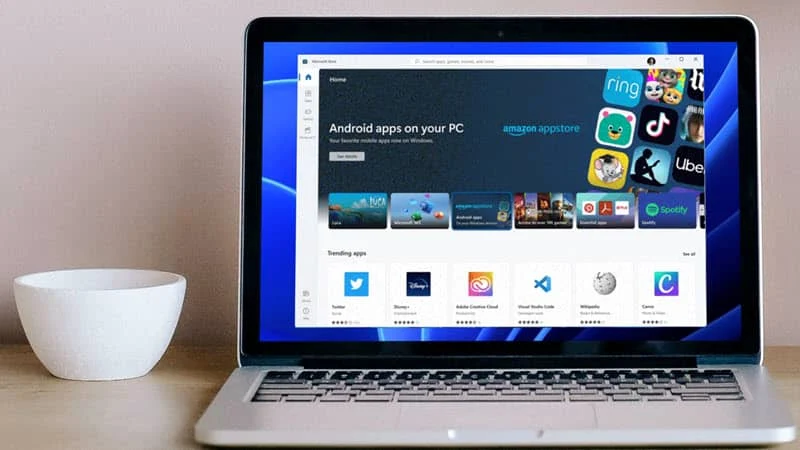When the Windows 11 operating system was first officially announced by Microsoft in June 2021, it was revealed that the OS will have support to install Android apps and games. Later, it didn't come along with the Windows 11 when the OS was globally launched on October 5th.
Now, the feature development and testing have been completed. Nearly after 6 months of testing by the Windows Insiders, Microsoft is now rolling out the Android apps support on supported Windows 11 devices running version 21H2.
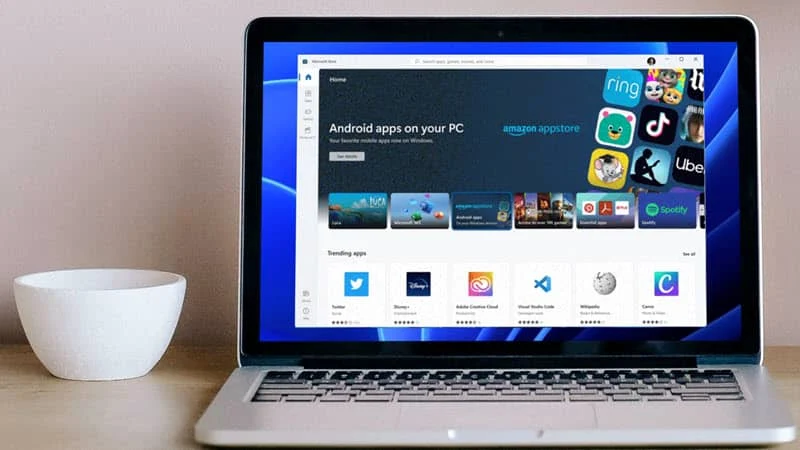
Can I install Android apps on Windows 11?
The support for installing Android applications on Windows 11 devices is now rolling out to everyone running Windows 11 version 21H2. But that doesn't mean that you will be able to install Android applications on your Windows 11 system. Microsoft harden the device requirement for that feature and shared the information in a support document.
Microsoft said that if you are running Windows 11 version 21H2 or higher from an SSD with a minimum 8GB RAM, and if your system has either of Intel Core i3 8th Gen (minimum) or above, AMD Ryzen 3000 (minimum) or above, OR Qualcomm Snapdragon 8c (minimum) or above, then only you will be able to install Android applications in Windows 11. Your processor architecture should be x64 or ARM64.
Here’s the complete list of hardware requirements:
- RAM: 8 GB (minimum) and 16 GB (recommended).
- Storage type: Solid State Drive (SSD).
- Processor: Intel Core i3 8th Gen (minimum) or above, AMD Ryzen 3000 (minimum) or above, Qualcomm Snapdragon 8c (minimum) or above.
- Processor type: x64 or ARM64.
To use mobile apps on your Windows 11 PC, you need to install the Amazon Appstore. After it's finished installing, the Amazon Appstore and the Windows Subsystem for Android™ Settings app will appear in the Start menu and your app list. When you're ready, open the Amazon Appstore and sign in with your Amazon account. Once it's set up, you'll be able to browse and install mobile apps from a curated catalog.