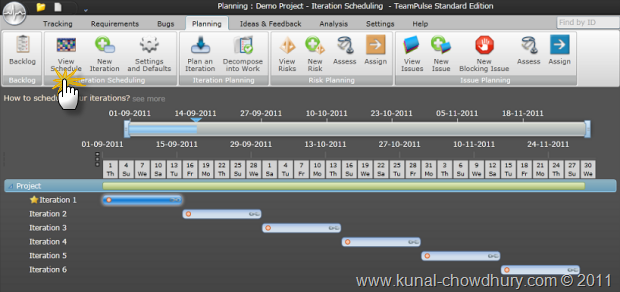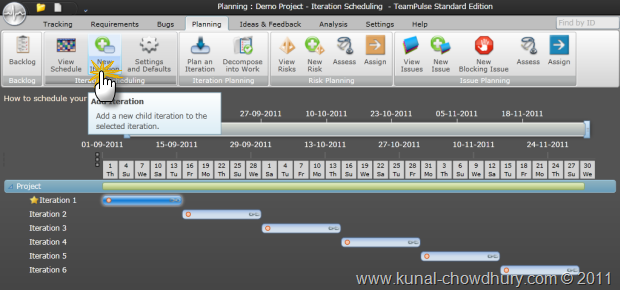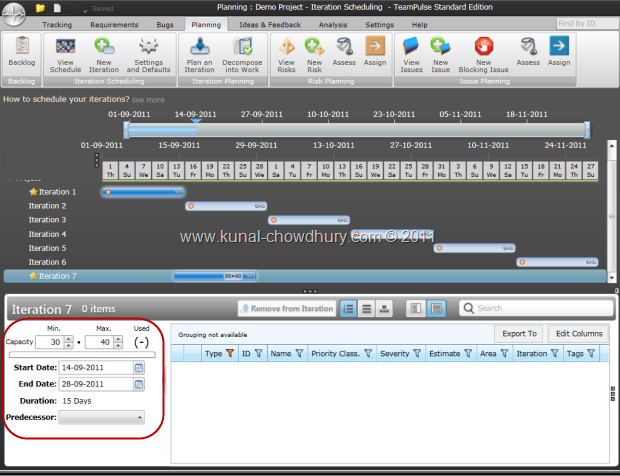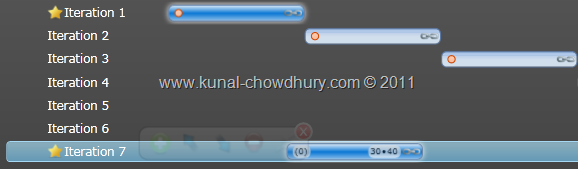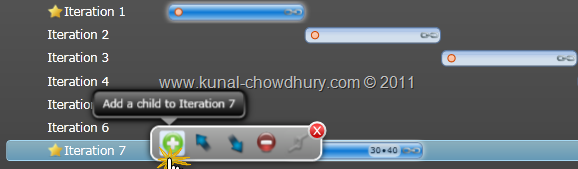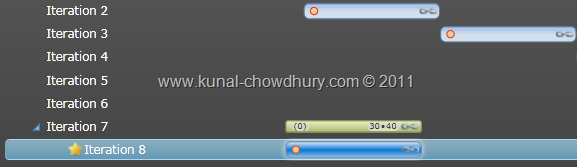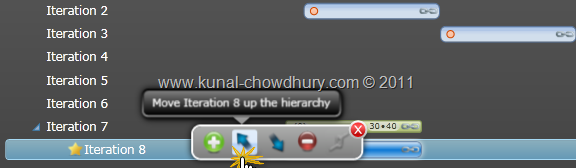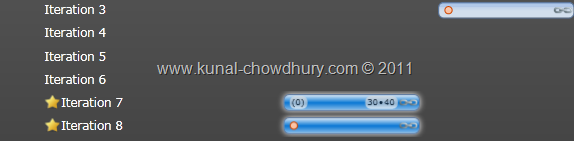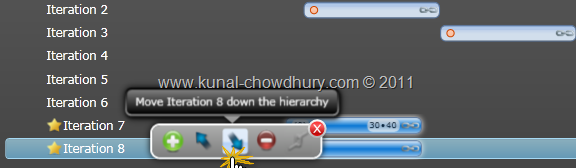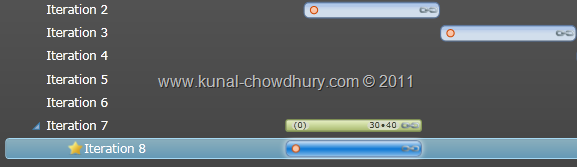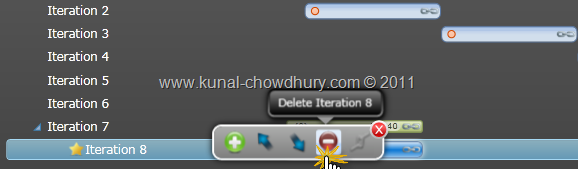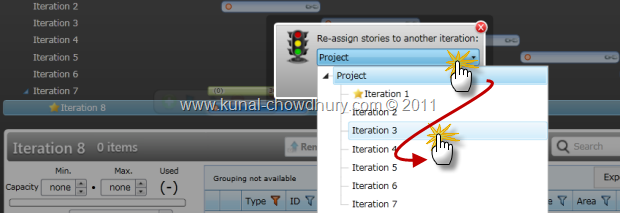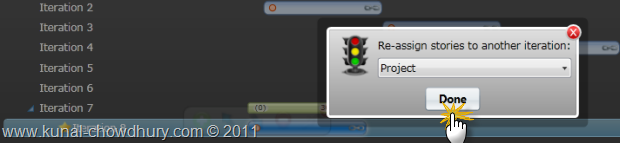Last day we discussed on project creation in TeamPulse team management solution. If you didn’t yet read it, follow this post here: “How to Create a New Telerik TeamPulse Project?” where we discussed the project creation step-by-step.
Last day we discussed on project creation in TeamPulse team management solution. If you didn’t yet read it, follow this post here: “How to Create a New Telerik TeamPulse Project?” where we discussed the project creation step-by-step.
Today in this article, we will use that project and will show you how to create Sprints/Iterations inside your TeamPulse project, so that, you can plan your sprint/iteration properly for your team. In the next article, we will learn how to use iterations and add stories for each sprint. Let’s discuss on the iteration creation and deletion of it in depth.
Overview
If you and your team is following agile scrum development methodology, you might be know about Sprint. Sprint is a small iteration of 15-30 days period which your team plans, work and deliver some user stories. Before creating your user stories, you need to plan those sprints and hence you need to create the sprint first.
If you didn’t read the previous posts, you can find them here:
Let us discuss the sprint (iteration) creation process using the Telerik TeamPulse application.
Create New Iterations
To create the iterations, you need to go to the planning tab inside the application. It’s present inside the ribbon bar as an item. Click “View Schedule” tab item to open the iterations screen. You will see the whole iterations of your project roadmap here. In our case, you will see the default iterations of 15days because while project creation we did the setup for it.
Have a look into the screenshot as shown below, where you will see the complete project roadmap with a no. of iterations:
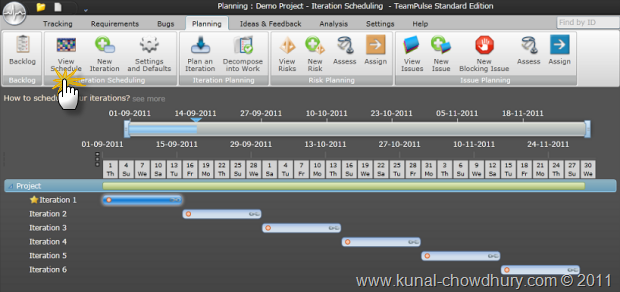
Let us create an additional iteration to our project map. Click on the “New Iteration” tab item (as shown below) to create the iteration:
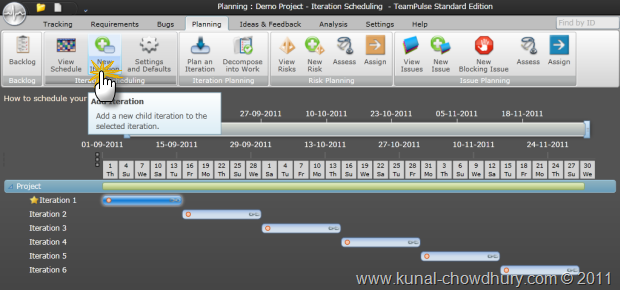
You will see here that, the iteration called “Iteration 7” has been created in the screen. Have a look here:
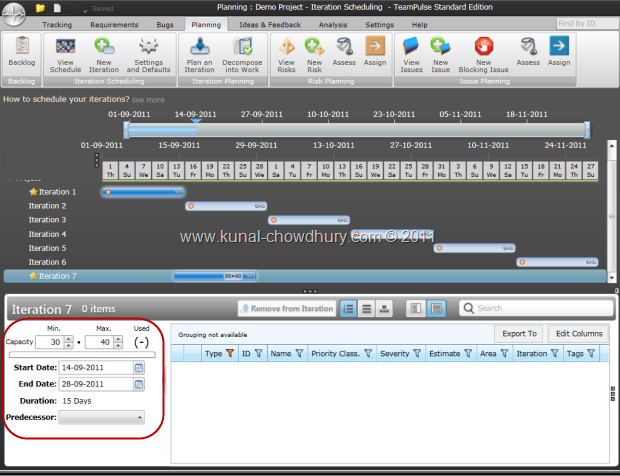
Selecting the iteration will bring up the iteration properties panel where you will be able to set the start date, end date, duration, capacity and predecessor of the iteration.
In this screen, set the Min and Max capacity of your team for that iteration. Enter start date and then enter end date or duration. This will update the iteration UI in the project roadmap. If you want to set the predecessor of the sprint, you can do this in the same stage.
Adding New Child Iterations
That’s all about iteration creation. But some time you may want to split your iteration into multiple small iterations. How to do that? Telerik provides creation of small individual iterations for a parent iterations in TeamPulse. Select the iteration that you want to split. You will see a context dialog in the screen as shown below, where you will find some buttons called Add, Move Up, Move Down and Delete:
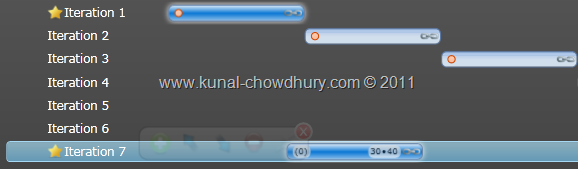
To add a new child iteration to the parent iteration, click the add button as shown below:
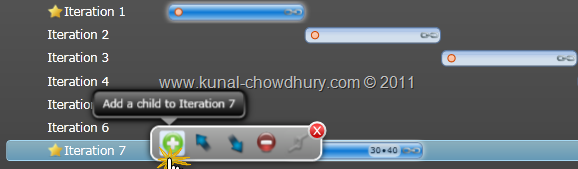
This will add the new iteration as a child item of Iteration 7 as we are adding it for that specific iteration. You can add multiple child iterations there. After adding the child iteration, the roadmap will look as below:
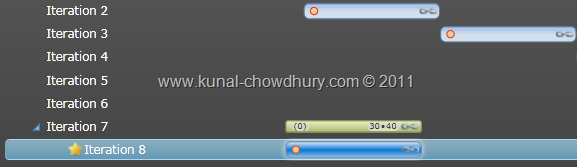
Move an Iteration as Child or Parent of Other
Later you may decide to move this child iteration as a main or move a parent iteration to a child of another one. To do this, you can use the context dialog by selecting the iteration that you want to use.
Click the “Move Iteration up” button to place it as one level up in the hierarchy as shown here:
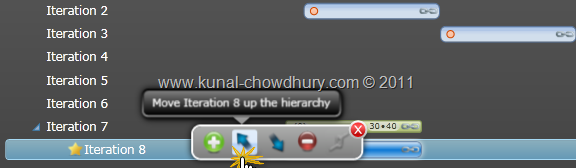
This will move it one level up and place that as the main iteration with the others. Let’s see it here:
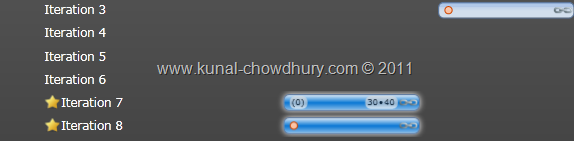
Now, to move the iteration 8 down to one level as a child of iteration 7, select the said item and from the context dialog click the “Move Iteration Down” button.
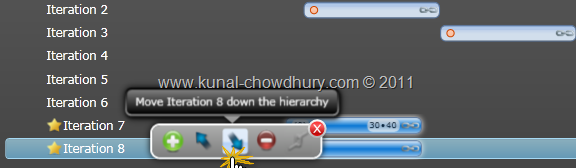
This will change the iteration as child to the other one level top in the iteration list as shown below:
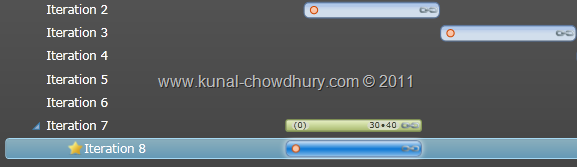
Delete an Existing Iteration
If you want to delete an iteration, select it and from the context dialog as shown here, click the “Delete Iteration” button. This will open a child window in the screen as a popup and ask you whether you really want to remove it or want to place it some where inside the project.
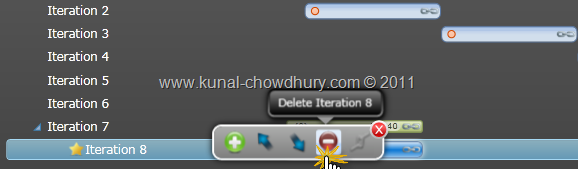
If you want to place it as a child to another iteration, click the dropdown and select the one that you want to move for.
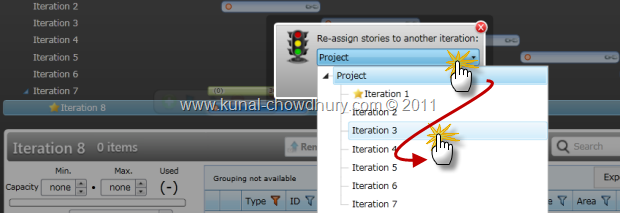
And if you want just to remove the iteration, click “Done” in the child window. This will directly remove the iteration from the roadmap of your project i.e. from the iteration list.
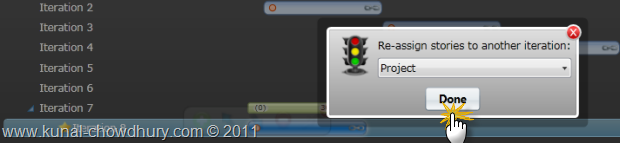
End Note
Hope this post was helpful for you to understand the creation of iteration or sprint for your project, so that, your team can plan user stories properly for each sprint. In the next chapter of the series, we will learn how to create user stories. Till then enjoy reading my other articles in my blog. Don’t forget to share the link of the article to others. This will help them to learn.
CodeProject




 Last day we discussed on project creation in TeamPulse team management solution. If you didn’t yet read it, follow this post here: “
Last day we discussed on project creation in TeamPulse team management solution. If you didn’t yet read it, follow this post here: “