How to open command window in the same folder location?
While working with some folder specific operations and console window, I learnt a new thing (I would rather say it as trick) today i.e. how ...- Article authored by Kunal Chowdhury on .
While working with some folder specific operations and console window, I learnt a new thing (I would rather say it as trick) today i.e. how ...- Article authored by Kunal Chowdhury on .
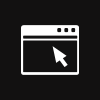
While working with some folder specific operations and console window, I learnt a new thing (I would rather say it as trick) today i.e. how to open console window in that specific folder path without using any special tricks in Windows Registry or typing the full path in console.
Today in this blog post, I am going to share the same trick with you. In case you find it useful, drop a line below.
Most of the time when we need to use the console window in Windows system, we open it and then write the path to navigate to that specific folder location. Sometime few advanced users changes the Registry to add a new context menu item to open the console window in that folder itself. Few Windows tune-up applications also provides options to change the registry with suitable and easy to use settings. So, are there any other alternate ways to do the same without changing the registry key and/or using any 3rd party applications?
Yes, let’s discuss this trick in this post and I hope, it will provide you an easy way to open it. I tested it on Windows 7, Windows 8 and Windows 8.1 but not sure whether it works the same way in older Windows system. If you have the chance to access old operating system, try it and let me know.
It’s very simple. Just follow the below mentioned easy to remember steps. Navigate to a specific folder location in Explorer Window, where you want to open the Console Window and set that as the current path.
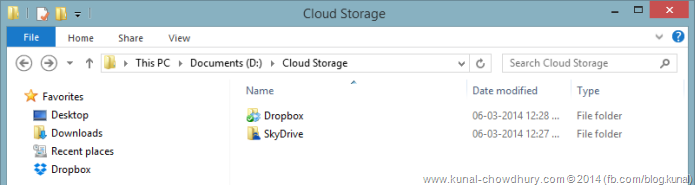
Now, click on to the Address Bar in your explorer window as shown below:
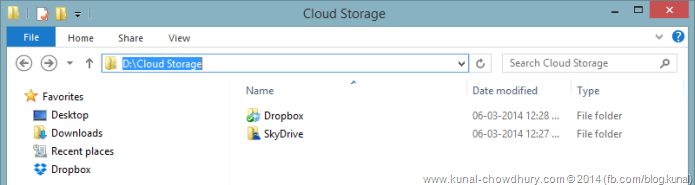
Type “cmd” without the quotes and hit enter:
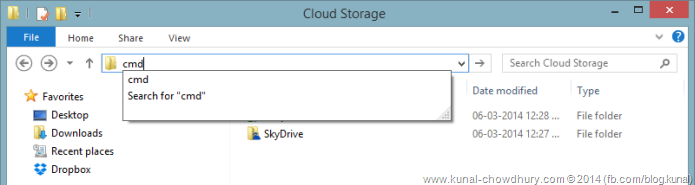
This will open the Console Window (Command Window) in that specific folder where you entered the string “cmd”. Notice that, the command prompt is mentioning that path in the screen:
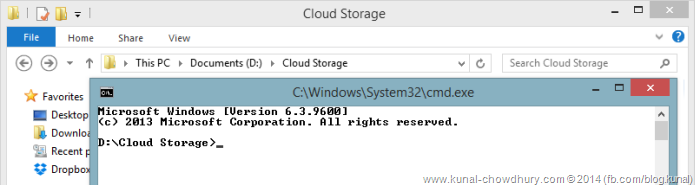
Isn’t it simple enough? I hope, you liked this trick and this will help you save time navigating to a folder in command prompt. Thanks to my friend Michael Crump for sharing this trick in his blog post. Don’t forget to follow him on Twitter @mbcrump.
Thank you for visiting our website!
We value your engagement and would love to hear your thoughts. Don't forget to leave a comment below to share your feedback, opinions, or questions.
We believe in fostering an interactive and inclusive community, and your comments play a crucial role in creating that environment.