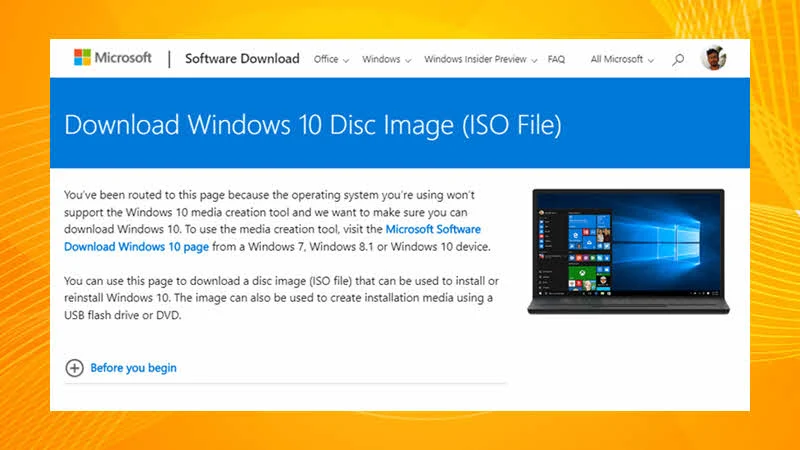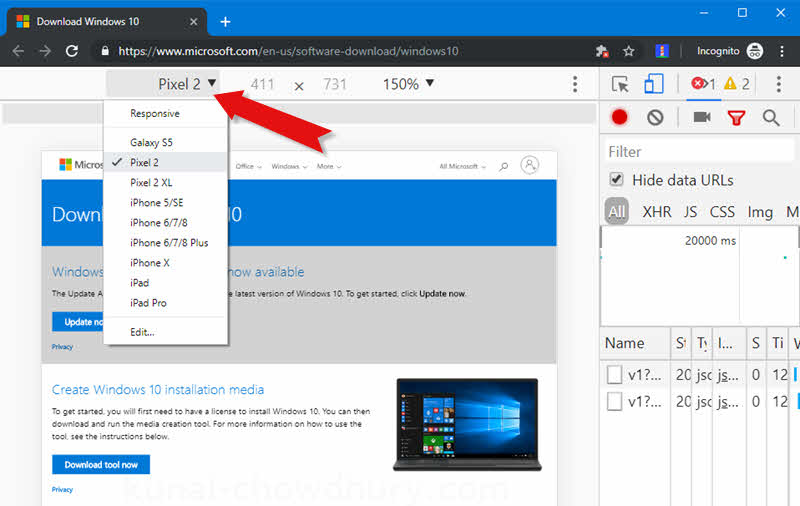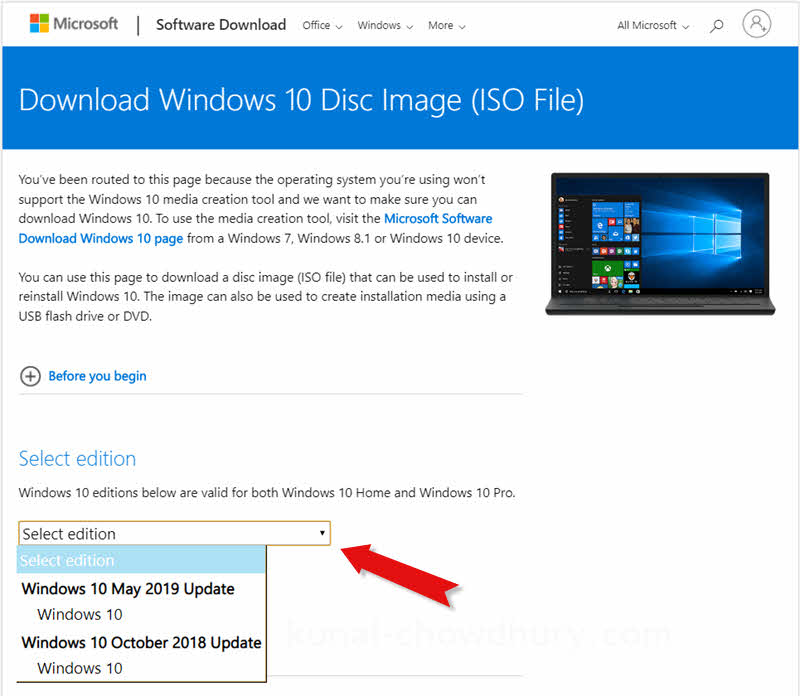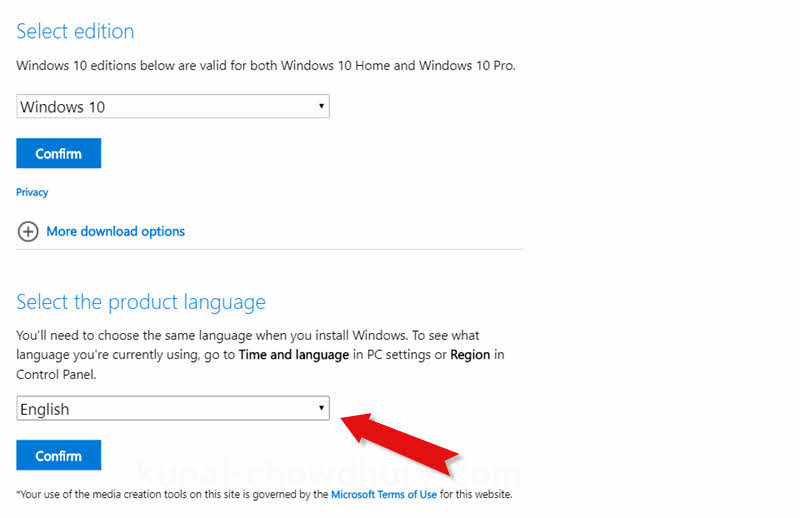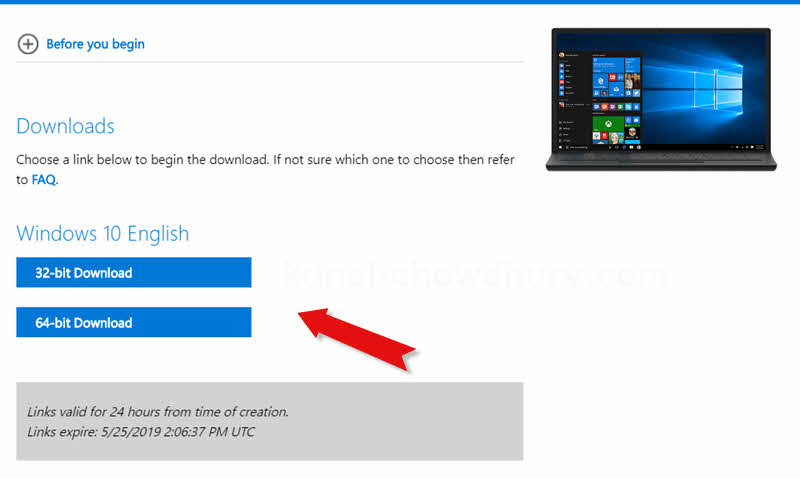Windows 10 May 2019 Update (version 1903) is already available to the seekers who manually checks for update and will gradually available to millions of other computers running Windows 10. If you are one of them, you will get the upgrade notification in coming weeks.
If you are looking for the Windows 10 May 2019 Update ISO image for offline installation, here's a quick trick by which you can download it directly from the Microsoft site for free.
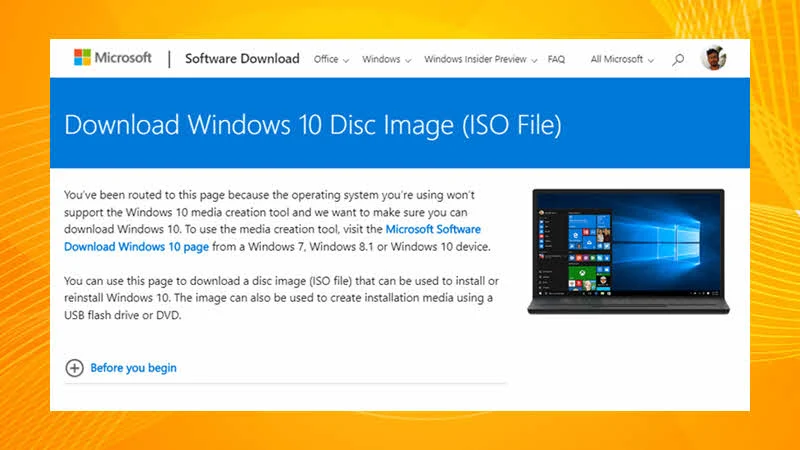
Windows 10 May 2019 Update comes with some new enhancements. It includes redesigned light theme for Windows 10, Kaomoji, Windows sandbox, password less sign-in and improvements to Security, Windows Update, File Explorer, Action Center, Font Manager, Your Phone Companion and more.
To get this update, open your Windows 10 Settings app (Win + I), navigate to Update & Security | Windows Update and click the button Check for updates.
But there are many instances when you need to perform a clean installation by removing everything from your system drive and start from the scratch. In such cases, an offline installer or an ISO image comes handy. The ISO image also solves the problem of re-downloading when you want to install it in multiple devices.
Though Microsoft doesn't offer you to directly download the ISO image from its site, but there is a trick that will enable a link, from which you can grab it. Point to note that the link is authentic and points to Microsoft server only.
To download the Windows 10 May 2019 Update offline installer (ISO image) for free, follow the below mentioned steps:
- Open your browser window and navigate to 'Windows 10 download' page.
- Press F12 to open the developer tools.
- As shown in the following screenshot, select any mobile device (other than Windows):
![Open the developer tools and select the mobile device other than Windows Open the developer tools and select the mobile device other than Windows]()
- The page will auto refresh. If not, manually refresh the page.
- This will change the page content with the process to download the ISO image.
- As shown in the following screenshot, select the Windows 10 edition (in our case, it is Windows 10 May 2019 Update) that you would like to download.
- Click the Confirm button.
![Select the Windows 10 edition that you would like to download Select the Windows 10 edition that you would like to download]()
- This will partially refresh the page and ask you to select the product language.
- From the dropdown, select the language.
- Click the Confirm button.
![Select the product language of the Windows 10 edition Select the product language of the Windows 10 edition]()
- The page will partially refresh again and list down the links to download the Windows 10 offline installer.
- Both the 32-bit and 64-bit version of Windows will be listed in the page.
- Click on the button that you would like to download.
- The download process will start momentarily. Based on your internet bandwidth, it will take few minutes to few hours to complete the download.
![Download Windows 10 May 2019 Update ISO image for free (32-bit or 64-bit) Download Windows 10 May 2019 Update ISO image for free (32-bit or 64-bit)]()
Download Session
Microsoft offers you a download session of 24 hrs. That means, once you generate the link, it will be available for only 24 hrs. and within that time you have to download it.
Once your Windows 10 ISO gets downloaded, you can either mount it as a virtual DVD or burn it to a bootable DVD/USB device. Then you can launch the installer directly to begin with the clean installation of Windows 10 May 2019 Update.