How to create your laptop a Wi-Fi Hotspot using Connectify?
If you don’t have any Wi-Fi router but still want to connect all your devices like laptops, tablets phones etc. to the internet, you can mak...- Article authored by Kunal Chowdhury on .
If you don’t have any Wi-Fi router but still want to connect all your devices like laptops, tablets phones etc. to the internet, you can mak...- Article authored by Kunal Chowdhury on .

If you don’t have any Wi-Fi router but still want to connect all your devices like laptops, tablets phones etc. to the internet, you can make your laptop a virtual Wi-Fi hotspot and connect all those devices via it. This way you can save your money purchasing a hardware device.
In this post, I am going to share a way to create a virtual Wi-Fi hotspot using Connectify. Though a paid version of this exists, but you can use the free version with limited functionalities.

Connectify Hotspot turns your PC into a virtual router and shares the internet connection already available in your laptop. This way you can connect your tablets and/or mobile devices to the internet without actually connecting to any hardware router. In Windows 7, Wi-Fi hotspot creation wizard was already available named as “adhoc connection” but in Windows 8 and Windows 8.1, this has been removed from the connection wizard. You can still create but you have to use command line parameters to create and start the connection. Unless you are an advanced user, this option is tricky.
For 2/3 months, I used Connectify Hotspot (Free) with a limited functionalities and after that I was so impressed that, now I started using the Pro version and thus thought to share about it to you in case it is of some help.
If you installed the Connectify Hotspot in your laptop, just run the application. This will ask you whether you want to create a Wi-Fi Hotspot or a Wired Router. Select “Wi-Fi Hotspot” as the option, select the Ethernet internet connection that you want to share, provide a SSID (name) to the Wi-Fi connection and enter a password of your choice. Finally click “Start Hotspot” to broadcast your internet connection over Wi-Fi, so that your other Wi-Fi enabled devices can connect with it.
If you are using the free version, you will have some limited functionalities. In the free version, the SSID will have “Connectify-“ text pre-appended which you can not change. Also, you will not be able to change the Firewall settings in the free version. Apart from this, there will be a nag screen and connection timeout after every 90 minutes of connectivity in the free limited version.
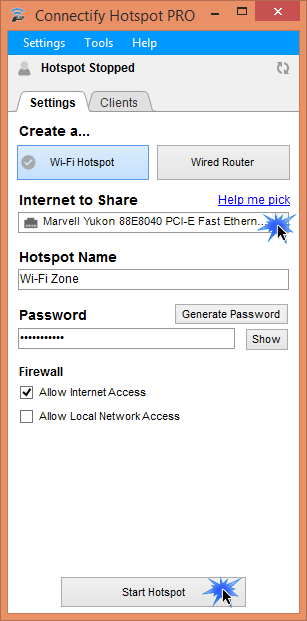
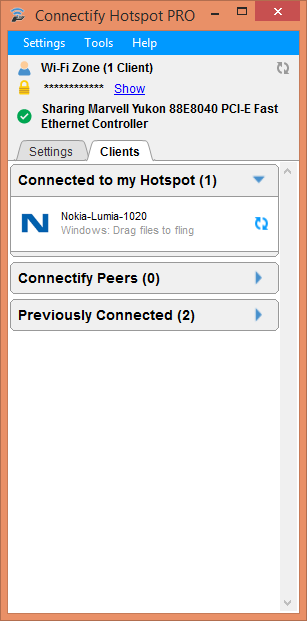
Once you create and start the hotspot, you will be able to connect to the connection from your other devices and share the same network you are using in your laptop. In the Wi-Fi settings, you will find the connection listed. Connect to the connection by providing the secure password and you will be able to browse the internet now.
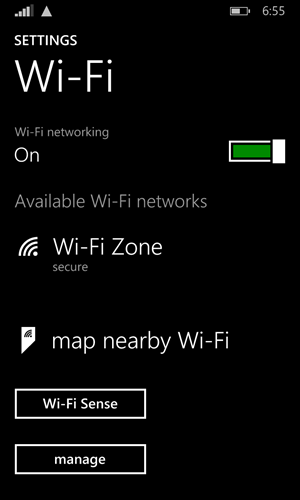
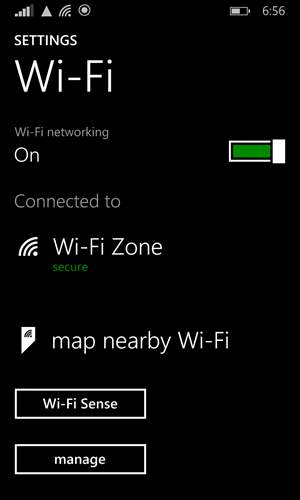
So what it internally does? It actually creates the connection the same way you had to create from command line but with some additional settings in a virtual adapter. This way, it actually provides you an easy step-by-step GUI wizard to create the Wi-Fi hotspot.
Apart from this, it can also allow you to club multiple connections to a single connection and utilize all the networks. This is only available in the new version of Connectify Hotspot.
If you are looking for a way to access internet over Wi-Fi without actually buying a router, Connectify is the best option for you. Try it for free and share your views. In case you have any feedback and/or if you find any bugs, directly report it to them or drop a line below. I will make sure that, it reaches to them.
Thank you for visiting our website!
We value your engagement and would love to hear your thoughts. Don't forget to leave a comment below to share your feedback, opinions, or questions.
We believe in fostering an interactive and inclusive community, and your comments play a crucial role in creating that environment.